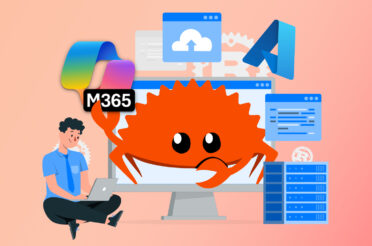What does Windows 10 offer a user above and beyond what they already have (7 or 8.1)?
Windows 10 offers a number of enhancements over Windows 7 & 8/8.1
- Easier activation
- Usability improvements
- Feature enhancements
- Better applications
If you want to still take full advantage of the Free Windows 10 upgrade, you have until the 29th of July 2016 to do this. After this date if you want Windows 10 it will not be free and you will have to pay for it. Pricing hasn’t been finalised yet for Australia but we would image it would be around the same cost as what the previous versions of Windows were.
Reasons not to upgrade to Windows 10
- Ain’t broke, don’t fix – Windows 7, 8, 8.1 works well and is up to date then why the need to upgrade?
- Forced updates – You cannot stop the updates from happening and you can not select what updates
- The installer may not be ready for you yet – Users have run into problems with the upgrade installer program not working and preventing them from upgrading to Windows 10
- Windows 10’s Tablet Mode may not appeal to you
- Key apps, including Mail and Edge, aren’t ready yet – still not designed to work flawlessly in Windows 10
- Not much in the way of Universal apps – Microsoft Store still not mature enough like Apple Store or Google Play Store
- Missing Media Center and DVD player
- Ongoing privacy concerns
Reasons to Upgrade to Windows 10
- Windows 10 is the way of the future
- The new Start menu represents a big plus for Windows 8/8.1 mousers
- DirectX 12 makes a big difference with hardcore games
- Security improvements, both shipping and anticipated
- Catching up with every modern mobile phone and tablet, Win10 finally has a notification center
- You can actually use Win10 on a touchscreen — most of the time
- Multiple desktops are built-in, not patched on
- Cortana may change the way you work. Someday
- Microsoft Edge is good and getting better
- Better navigation for users of the cursor
If you do plan to upgrade to Windows 10 here are somethings to make sure it’s a smooth transition or if you run into problems ways to go back to Windows 7 or Windows 8/8.1
- Ensure you backup your computer with Windows 7 or Windows 8 before going ahead with the upgrade. If something goes wrong or something doesn’t work in Windows 10 which did work in Windows 7 or Windows 8/8.1 then you can restore back to your old version of Windows
- Check to ensure your specific applications that work now on your current version of Windows will work in Windows 10 if not that could be a show stopper preventing you from upgrading to Windows 10
- Check to make sure your hardware has driver support for Windows 10. g. your printers, DVD Drives, Network card etc.
- Allow at least a couple of hours 3-4 of your time for the upgrade process to run
- If you do upgrade and for some reason you don’t like it and you have forgotten to do a backup, Windows 10 allows you to roll back to your previous version of Windows as long as you are within the 30-day period of when you ran the upgrade. If you have passed the 30days since you ran the upgrade, you will not be able to restore back to your old version of Windows 10.
If for any reason you are unsure if you do should upgrade to Windows 10 or need any professional help with this, don’t hesitate to contact Aryon and we will be happy to help.
End Support Dates for Windows
| Client Operating Systems | Latest Update or Service | End of Mainstream support | End of extended support |
| Windows XP | Service Pack 3 | April 14, 2009 | April 8, 2014 |
| Windows Vista | Service Pack 2 | April 10, 2012 | April 11, 2017 |
| Windows 7 | Service Pack 1 | January 13, 2015 | January 14, 2020 |
| Windows 8 | Windows 8.1 | January 9, 2018 | January 10, 2023 |
| Windows 10 | Windows 10 Build 1511 | October 13, 2020 | October 14, 2025 |
If you’d like more information about upgrading to Windows 10, please let us know below!